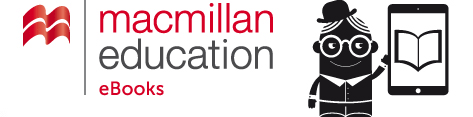eBook and Audiobook User Guide
Before you can read your eBooks…
The eBooks available to purchase on our website come in different formats although not all books are available in all formats, some eBooks have copy-protection on them and some don't. Please make sure you buy and download the correct format for your device (please see below for guidance on this).
How to download your eBook
- After you purchase an eBook you will receive a link to your eLibrary, where you can download your eBook to your computer or other device.
- Download instructions:
- Get your reader - download and install the free software appropriate for your computer, tablet or smartphone. For Windows and Mac desktop/laptop computers, and Android smartphones and tablets, you should download Adobe Digital Editions. For iOS smartphones and tablets you should download Bluefire Reader for iOS (paid application).
- Get an Adobe ID:
- Go to www.adobe.com and click SIGN IN (top right).
- Click 'Get an Adobe ID'. Fill in the necessary fields and click SIGN UP. One of the fields requires you to enter your email address. Ensure this address and the one you used to purchase your eBooks are the same. Select 'Adobe ID' from the Vendor ID drop-down.
- Authorise your reader and download your eBook:
- Open Adobe Digital Editions or Bluefire on your computer or device and sign in to authorise your reader.
- View your order below and click the 'Download File' link to download the licence (.acsm) file. This should automatically open in your reader.
- You can download the eBook up to five times so you can load it on to more than one device. NB: Each time you open it in a browser will count as one download so you will need to save it permanently by, for example, opening it up in an appropriate app on your device.
ePUB files
Our ePUBs are copy-protected (using Adobe Content Server), so to read them, you will need to create an Adobe ID (if you don't have one already), download a reader application for Windows/Android/Mac/iOS to open your protected files, and authorise your reader with your Adobe ID. The file you download will be a file called UrlLink.acsm file that you should open in your reader software. Your license will then be verified, and your eBook will be downloaded.
To download our recommended application, please follow the appropriate link below:
Tablets and Smartphones
- Adobe Digital Editions for Android tablets or smartphones (free application)
- Bluefire Reader for iOS for iOS tablets or smartphones (paid application)
Desktops and Laptops
PDFs
Some eBooks or other content may not have copy protection on them. These are standard PDFs that are readable on any computer (Windows, Mac or Linux) , on smartphones and tables (Android, iOS or Windows) or on any eReaders (like Nook, Kobo or Kindle). Most computers, smartphones and tablets come with built-in software that can read PDFs. If you don’t seem to have any built-in software on your device, we recommend installing Adobe Reader.
Before you can listen to your audiobooks…
If you have bought or been given access to any audiobooks, these also have copy protection on them, and before being able to listen to them you will need to download and install FluxPlayer. FluxPlayer is available for Windows and Mac desktop and laptop computers, iOS and Android tablet and smartphones and Kindle Fire eReaders.
After you have installed FluxPlayer, please log in on device using the email address and password you used to register on this website. Once you have logged in on your device, your audiobooks will be automatically listed in FluxPlayer (no download is required).